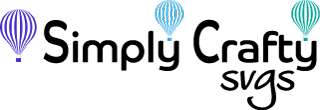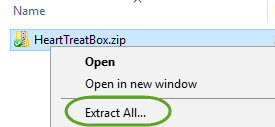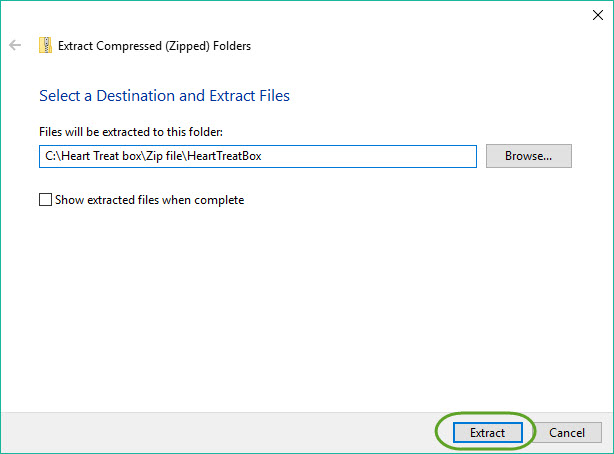Brother Scan N Cut Help
Common FAQs
How do I unzip files in Windows 10?
The ZIP file contains all the SVG designs in a compressed format. You need to unzip or extract the file contents to be able to use the files. Windows has a built-in capability to unzip (or extract) files from a compressed ZIP folder. No additional software is required.
- Open File Explorer and browse to the saved ZIP file.
- Simply right-click on ZIP file folder and select Extract All...from the menu.
- Select a location to extract the file to, if you would like to extract files to a different location. Otherwise, the folder with extracted files will be located in the same location as the ZIP file. Folder name will default to ZIP file name.
- Once extracted, navigate to file location in File Explorer to view the SVG files in the newly created folder.
How do I unzip files in Windows 10?
The ZIP file contains all the SVG designs in a compressed format. You need to unzip or extract the file contents to be able to use the files. Windows has a built-in capability to unzip (or extract) files from a compressed ZIP folder. No additional software is required.
- Open File Explorer and browse to the saved ZIP file.
- Simply right-click on ZIP file folder and select Extract All...from the menu.
- Select a location to extract the file to, if you would like to extract files to a different location. Otherwise, the folder with extracted files will be located in the same location as the ZIP file. Folder name will default to ZIP file name.
- Once extracted, navigate to file location in File Explorer to view the SVG files in the newly created folder.
How do I use SVG files in CanvasWorkspace software?
There are 2 versions of Brother CanvasWorkspace, a desktop version and Internet web-based version. The following video explains how to open and use SVG files using the Desktop CanvasWorkspace software. For help with the complete files, see next help section for video.
How do I use Complete SVG files in CanvasWorkspace Desktop software?
The following video explains how to use our all-in-one Complete SVG files using the Desktop CanvasWorkspace software. When importing the complete SVG files, CanvasWorkspace will resize the entire file to fit within the mat boundaries. This video explains how to resize and break apart the file into individual FCM files.
How can I separate SVG files by color in CanvasWorkspace?
This video shows how to separate SVG by colors using the online Brother CanvasWorkspace application for ScanNCut. This is for files that are not organized by colors, like files from Simply Crafty SVGs, which are organized by content or cut type.
How can I separate SVG files by color in Sure Cuts a Lot?
This video shows how to separate SVG by colors using Sure Cuts a Lot 5. This is for files that are not organized by colors, like files from Simply Crafty SVGs, which are organized by content or cut type. We demonstrate how to separate SVG files by color on different mats using Sure Cuts a Lot 5, so ScanNCut users can easily save each mat by color in ScanNCut FCM file version. This tutorial is applicable for Sure Cuts a Lot 4 too. Files can then be saved to USB drive or you can use CanvasWorkspace to wirelessly send the file to Brother Scan N Cut die cutting machine.
Other FAQs & Tips
How do I use solid scoreline versions of our SVG files using Scan n Cut?
The files located in the solid_scorelines folder are the same files within the SVG Files folder with dashed scorelines, but they are just solid. Every file that has dashed scorelines will have a solid scoreline equivalent in the solid_scorelines folder. Of course, you can just use the default files with dashed scorelines to cut the dashed fold lines. The solid scorelines are just much cleaner looking than the dashed cut lines, if your machine is capable.
For Scan N Cut users, if you have an embossing tool, you may be able to use the solid lines. This would require changing the line type to a draw line to use the embossing tool. I have yet to find a video or details on the process, as I do not have a Scan n Cut. However, some of my Scan N Cut users have reported they use the embossing tool for solid scorelines.
Helpful Links
Helpful Scan N Cut Links
- Brother Scan n Cut Frequently Asked Questions
Contains answers to frequently asked questions from Brother’s support page. - Brother USA YouTube Channel